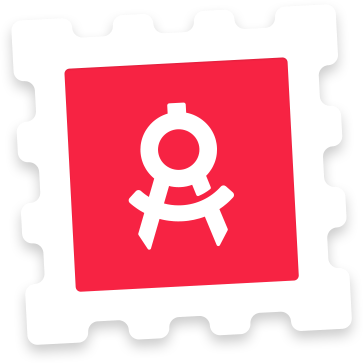Photoshop Instructions
Open the file in Photoshop. To create your screenshots, double-click the layers named ‘Screenshot (Edit me and save)’. This opens a Smart Object. Inside this Smart Object, double-click the layer named ‘Place screenshot inside this Smart Object’ and paste a screenshot of your app in this canvas. Remember to save when you’ve pasted your screenshot. Return to the first Smart Object you opened to see your app rendered on an iPad. You can change the background colors and type of iPad by hiding and unhiding the layers in the groups named ‘Backgrounds’ and ‘Devices’. When you’re done editing, save your changes and return to the main PSD file to see your screenshots rendered next to each other.