👋Become a member and get access to resources
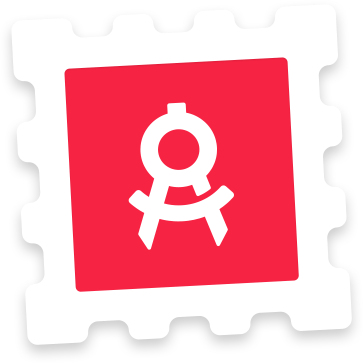
Join the Newsletter
Get freebies, articles and updates on resources.
Thank you for subscribing.
We don't spam. Only high quality newsletters. One-click unsubscribe.
Monthly Overview
We send out a monthly overview of new resources on the site.
Freebies
We release freebies frequently, available to members and non-members.
Changelog
See what resources have been updated to keep your work up-to-date.
Design Articles
Get interesting and relevant articles to level up your design skills.