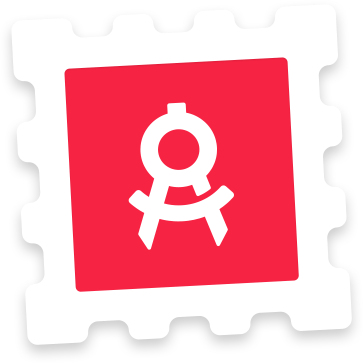Photoshop Instructions
Open the file in Photoshop. To create your screenshots, double-click the layer named ‘Screenshot (Edit me and save)’. This opens a Smart Object. Inside this Smart Object, there is a Pixel 3 folder and and a Pixel 3 XL mockups. Inside each of these folders, you can double-click the layer named ‘Place your screenshot inside this Smart Object’ and paste a 1440x2960 or 1080x2160 screenshot of your app. Remember to save when you’ve pasted your screenshot. You can change the background colors and type of iPhone by hiding and unhiding the layers in the groups named ‘Backgrounds’ and ‘Devices’. When you’re done editing, save your changes and return to the main PSD file to see your screenshots rendered next to each other.