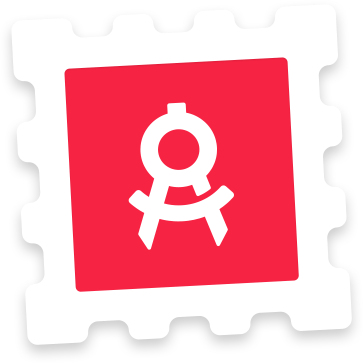Photoshop Instructions
To create your screenshots, double-click the layer named ‘Edit me and save’. This opens a Smart Object. Inside this Smart Object place your image to align with the guides or place you screenshots inside the included iPads. Remember to save when you’ve pasted your screenshot. You can change the background colors by hiding and unhiding the layers in the groups named ‘Backgrounds’. When you’re done editing, save your changes and return to the main PSD file to see your screenshots rendered in the iOS 13 App Store.