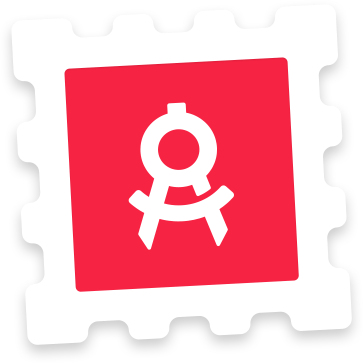Photoshop Instructions
This is an iOS App Icon Template that automates the process of rendering all the sizes that need to be bundled with iOS 18 apps, including the 3 icon variants: Light, Dark and Tinted. Double-click the 1024x1024 layer named ‘Light’. This opens the a linked .psb file. Create your artwork in this canvas. After saving this file, the multiple sizes in the main PSD file will automatically be rendered. You can also open the ‘iOS 18 App Icon Previews.psd’ and see your icon rendered in various previews. This template has been designed to use Photoshop’s built-in asset generator. Go to File > Generate > Image Assets and make sure Image Assets is marked with a checkmark. The icons will automatically be saved out as .png files in a folder named ‘iOS 18 App Icon-assets’ which is located in the same folder as this file. Inside this folder you will find iOS & iPadOS versions of your app icon. The icons are exported Xcode-ready AppIcon.appiconset folders that developers can drag directly into Xcode projects.