Photoshop Instructions
Double-click the layer named 'Edit me and save'. This opens the a Smart Object. Create your artwork in this canvas. After saving this Smart Object, the multiple sizes in the main PSD file will automatically be rendered.
This is an In-App Purchase Icon template that automates the process of rendering and previewing promotion art for In-App Purchase Icons. The template includes exact guides and masks that Apple will apply so you can see what your In-App Purchase Icon will look like before you upload it.
Double-click the layer named 'Edit me and save'. This opens the a Smart Object. Create your artwork in this canvas. After saving this Smart Object, the multiple sizes in the main PSD file will automatically be rendered.
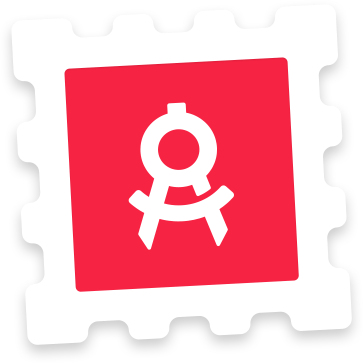
Get freebies, articles and updates on resources.
Thank you for subscribing.
We don't spam. Only high quality newsletters. One-click unsubscribe.
We send out a monthly overview of new resources on the site.
We release freebies frequently, available to members and non-members.
See what resources have been updated to keep your work up-to-date.
Get interesting and relevant articles to level up your design skills.