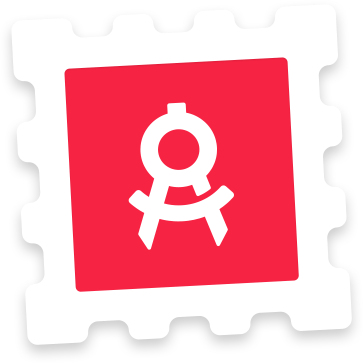Photoshop Instructions
Use the renders to show off your app within a Google Pixel 5 device. To change the screenshot, double-click the layer named ‘Screenshot here!’. This opens a Smart Object. Place your artwork or app screenshots in this canvas. When you’re done editing, save your changes and return to the main PSD file to see your screenshot on all the Google Pixel 5 screen. To change color open the ‘Colors’ folder and hind and unhide the wanted color.